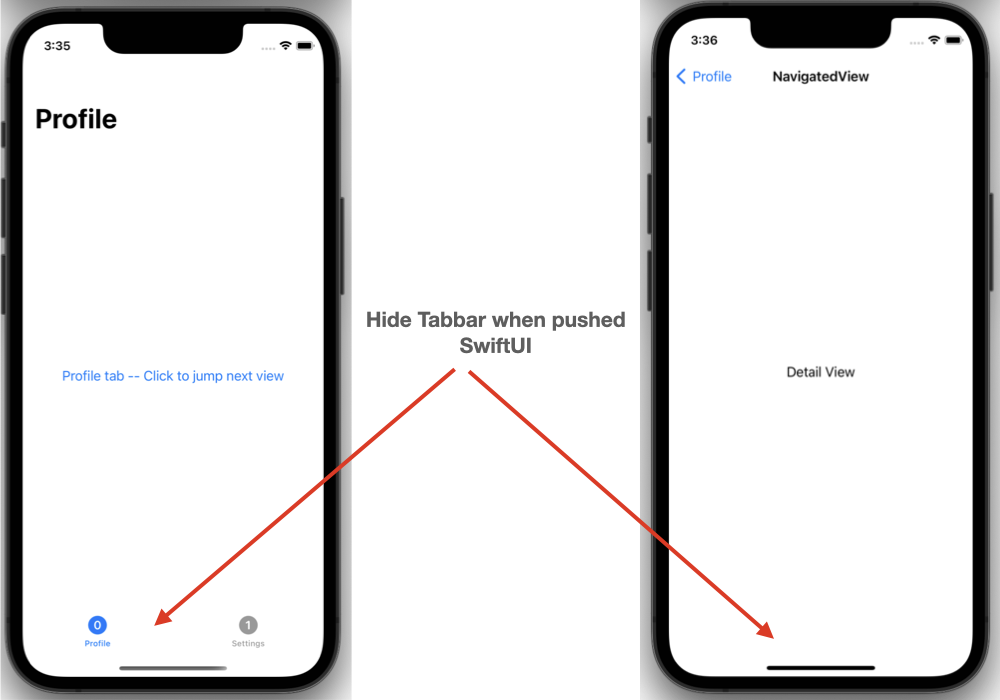
iOS 16 solution: .toolbar(.hidden, for: .tabBar)
struct ProfileView: View {
var body: some View {
Text("ProfileView")
.toolbar(.hidden, for: .tabBar) /// <-- Hiding the TabBar for a ProfileView.
}
}iOS 13 – iOS 15 Solution:
- To hide TabBar when we jumps towards next screen we just have to place NavigationView to the right place. Makesure Embed
TabViewinsideNavigationViewso creating unique Navigation view for both tabs. - For setting up navigation title use
@State var tabArraywith dynamic values.
import SwiftUI
struct TabBarView: View {
@State var tabSelection: Int = 0
@State var tabArray = ["Profile", "Settings"]
var body: some View {
NavigationView {
TabView(selection: $tabSelection){
ForEach(0 ..< tabArray.count, id: \.self) { indexValue in
NavigationLink(destination: DetailView()){
VStack{
Text("\(tabArray[indexValue]) tab -- Click to jump next view")
}
}
.tabItem {
Image(systemName: "\(indexValue).circle.fill")
Text(tabArray[indexValue])
}
.tag(indexValue)
}
}
.navigationBarTitle(tabArray[tabSelection])
}
}
}
struct DetailView: View {
var body: some View {
Text("Detail View")
.navigationBarTitle("NavigatedView")
.navigationBarTitleDisplayMode(.inline)
.navigationTitle("helllo")
}
}Thats it 🙂 Complete Source code is here