Hey Folks, In this tutorial i will show you Creating SideBar menu or hamburger menu in SwiftUI which supports Gestures as well.
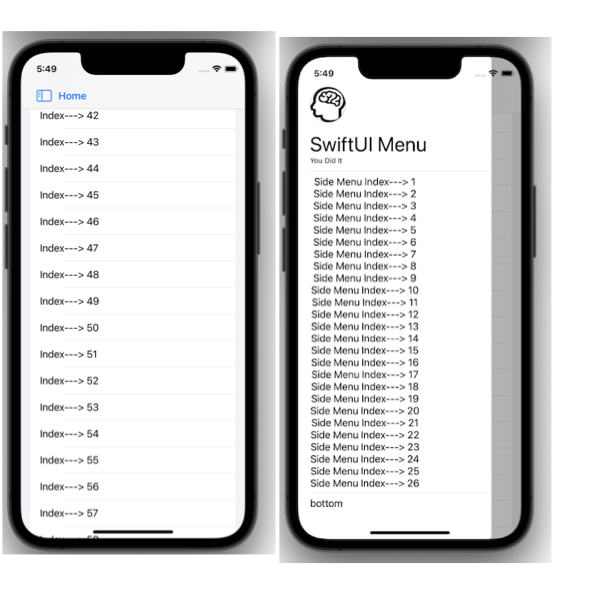
We will Create Three classes
1. DashBoardView – Which represents Dashboard of the app with Hamburger Menu.
2. ViewModel – For Managing SideBar flag
3. SideBarView- The view which invokes when we trigger Hamburger’s icon
1. DashBoardView.swift
import SwiftUI
// Dashboard view with Hamburger Menu
struct DashBoardView: View {
// 1: View Model For managing sideBar flag
@StateObject var viewModel = ViewModel()
var body: some View {
ZStack {
NavigationView {
VStack(alignment:.leading) {
List {
ForEach((1...130), id: \.self) {
Text("Index---> \($0)")
}
}
}
.navigationBarTitle("", displayMode: .inline)
// Setup Hamburger Icon On NaviationBar
.toolbar {
ToolbarItem(placement: .navigationBarLeading) {
Button(action: {
self.viewModel.isMenuVisible.toggle()
}, label: {
HStack {
Image(systemName: "sidebar.leading")
Text("Home").font(.headline)
}
})
.foregroundColor(.blue) // You can apply colors and other modifiers too
}
}
}
SideBarView()
.ignoresSafeArea()
// .background(Color.clear.edgesIgnoringSafeArea(Edge.Set.all))
}.environmentObject(self.viewModel)
.gesture(customDrag)
}
// Adding Drag Gesture - Swipe from Left with edge of $0.location.x < 200
var customDrag: some Gesture {
return DragGesture(minimumDistance: 5)
.onEnded {
if ($0.location.x - $0.startLocation.x) > 0 {
//print("rRight Swipe--->", $0.translation.width, self.viewModel.isLeftMenuVisible)
if $0.location.x < 200 && !self.viewModel.isMenuVisible {
//print("dsdsd",$0.translation.width, $0.location, UIScreen.main.bounds.width)
withAnimation {
self.viewModel.isMenuVisible.toggle()
}
}
} else {
//print("Left Swipe ---")
if $0.translation.width < -100 && self.viewModel.isMenuVisible {
withAnimation {
self.viewModel.isMenuVisible.toggle()
}
}
}
}
}
}
struct ContentView_Previews: PreviewProvider {
static var previews: some View {
DashBoardView()
}
}- Create
ZStackwithNavigationViewas commonly we use to create SwiftUI View - We will be using
toolbarfuncfor designing Hamburger icon on thenavigationBar - Use
.ignoresSafeArea()to use entire area visible for Sidebar menu customDragis used for enable swipe from left to invokeSideBarMenuwhereif $0.location.x < 200defines that it will invoke drag only when finger is from0 to 200 on x Axis- To enable Left To right swipe we used
if ($0.location.x - $0.startLocation.x) > 0 {
Entertain only when Gesture ends i.e..onEnded {
2. ViewModel.swift
class ViewModel: ObservableObject {
// Indicates Hamburgers visiblity
@Published var isMenuVisible:Bool = false
}3. SideBarMenu.swift
import SwiftUI
// HamburgerView
struct SideBarView:View {
@EnvironmentObject var viewModel:ViewModel
var body: some View {
ZStack {
if self.viewModel.isMenuVisible {
Color.black.opacity(0.3)
.ignoresSafeArea()
.transition(.opacity)
VStack(alignment: .leading) {
Image(systemName: "brain.head.profile")
.resizable()
.overlay(
Circle().stroke(Color.gray, lineWidth: 1))
.frame(width: 60, height: 60)
.clipShape(Circle())
Text("SwiftUI Menu")
.font(.largeTitle)
Text("You Did It")
.font(.caption)
Divider()
ScrollView {
ForEach((1...40), id: \.self) {
Text("Side Menu Index---> \($0)")
}
}
Divider()
Text("bottom")
}
.padding([.bottom, .top],50)
.padding(.leading, 20)
.frame(maxWidth:.infinity, maxHeight: .infinity)
.background(Color.white)
.cornerRadius(5)
.padding(.trailing,50)
.transition(
.asymmetric(
insertion: .move(edge: .leading),
removal: .move(edge: .leading)
)
).zIndex(1) // to force keep at top
}
}
.frame(maxWidth: .infinity, maxHeight: .infinity)
.animation(.default, value: self.viewModel.isMenuVisible) // << here !!
}
}- Here i have created a List with top header icon which most generally used in Hamburgers Menu
if self.viewModel.isMenuVisible {Indicates show menu only id flag is ontransition(is used to define asymmetric for insertion & Removal.zIndex(1)for managing item at top of hierarchy- That’s All 🙂
Final Code is Available here